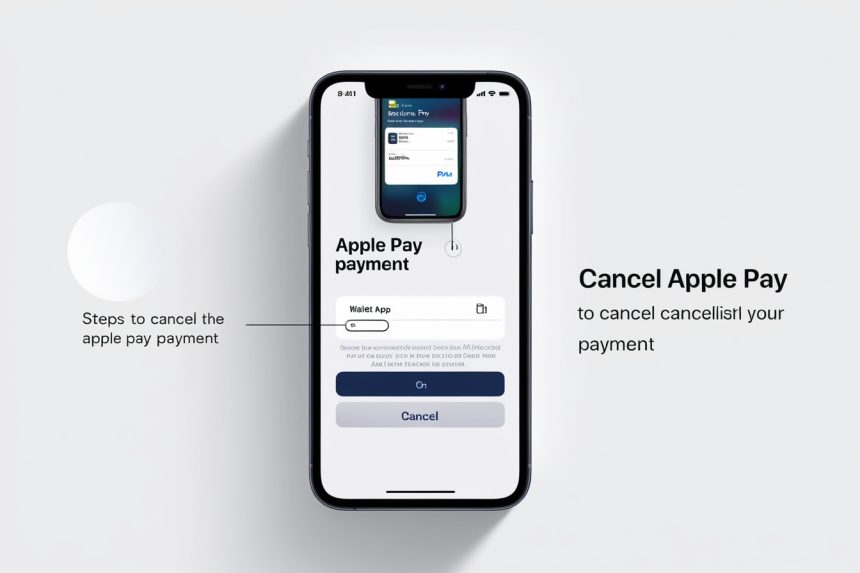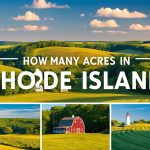Apple Pay lets you send and receive money quickly and safely with just a tap. But what if you need to take back a payment? Knowing how to cancel Apple Pay payment can help if you accidentally send money to the wrong person or type the wrong amount. This guide gives you everything you need to know to cancel an Apple Pay payment, including steps to take if you can’t cancel it directly.
What is Apple Pay and How Does It Work?
Apple Pay is a handy digital wallet that lets users make payments with their iPhone, iPad, Apple Watch, or Mac. By connecting credit cards, debit cards, and Apple Cash, users can safely send money, shop, and transfer funds to friends and family straight from their devices.
Apple Pay transactions are fast and easy. However, knowing how to cancel Apple Pay payment can be very helpful when mistakes occur, like sending money to the wrong person or entering the wrong amount.
Can You Cancel an Apple Pay Payment?
In most cases, Apple Pay payments happen instantly, but you might be able to cancel if the payment is still pending. To learn how to cancel Apple Pay payment, check the Wallet app or Messages if the payment hasn’t been accepted yet; you may see an option to cancel. However, if the person has already accepted the payment, it may not be possible to cancel directly.
How to Cancel Apple Pay Payment on iPhone or iPad
To learn how to cancel Apple Pay payment on your iPhone or iPad, follow these steps:
- Open the Wallet App: Go to the Wallet app on your iPhone or iPad.
- Locate the Payment: Find the transaction you want to cancel.
- Check Payment Status: If the payment is still pending, you should see a cancel option.
- Tap Cancel: Select “Cancel Payment” to stop the transaction. If you don’t see this option, the payment may already be finished.
If you can’t cancel, contact Apple Support for help.
How to cancel Apple Pay payment if it’s pending
A pending Apple Pay payment means it hasn’t fully processed or been accepted yet. This is the easiest time to cancel since it hasn’t reached the recipient.
- Open Wallet or Messages: Go to the app where you made the payment.
- Tap on Pending Payment: Find the payment that’s still pending.
- Select Cancel: If you can cancel, you’ll see a “Cancel Payment” option.
This should stop the payment from going through.
Can You Cancel an Apple Pay Payment?
One common question is how to cancel Apple Pay payment after it’s sent. If the payment is still pending, you might be able to cancel it. But if the recipient has already accepted it, the option to cancel won’t be there. In this case, you’ll need to ask the person directly for a refund.
Important: Timing is key. Acting quickly increases your chances of being able to cancel a payment before it is accepted.
How to Cancel Apple Pay Payment Using Apple Cash
If you sent money with Apple Cash, you can cancel it if it’s still pending. Here’s how:
- Open Wallet and Tap Apple Cash: Go to the Wallet app and choose your Apple Cash card.
- Find Recent Transactions: Look for the payment you want to cancel.
- Cancel Payment: Tap on the payment and select “Cancel Payment” if it’s still pending.
Apple Cash makes it simple to manage and cancel payments in the Wallet app.p.
How to Cancel Apple Pay Payment from the Messages App
Apple Pay payments are often sent through the Messages app, making it simple to handle payments in conversations.
Steps to Cancel Payment in Messages
- Open Messages: Find the conversation where you sent the payment.
- Select the Payment: Tap on the Apple Pay payment you want to cancel.
- Choose “Cancel Payment”: If the payment is still pending, you’ll see “Cancel Payment” as an option. Tap it to stop the payment.
If the status changes to “Canceled,” the money should be returned to your account in a few business days. If this option isn’t available, the payment might already be completed.
How to Cancel Apple Pay Payment from the Wallet App
The Wallet app is also a way to manage and cancel Apple Pay payments, especially if you used Apple Cash or a linked card.
Steps to Cancel Payment in Wallet
- Open the Wallet App: Open the Wallet app on your iPhone.
- Select the Card: Find the card you used for the payment and select it.
- Locate the Payment: Scroll through recent transactions and find the payment you want to cancel.
- Tap “Cancel Payment”: If the payment is still pending, you’ll see a “Cancel Payment” option. Tap it to start the cancellation.
Tip: Canceling through the Wallet app can be especially helpful if you don’t have the payment in your Messages app.
How to Cancel Apple Pay Payment from Another Device
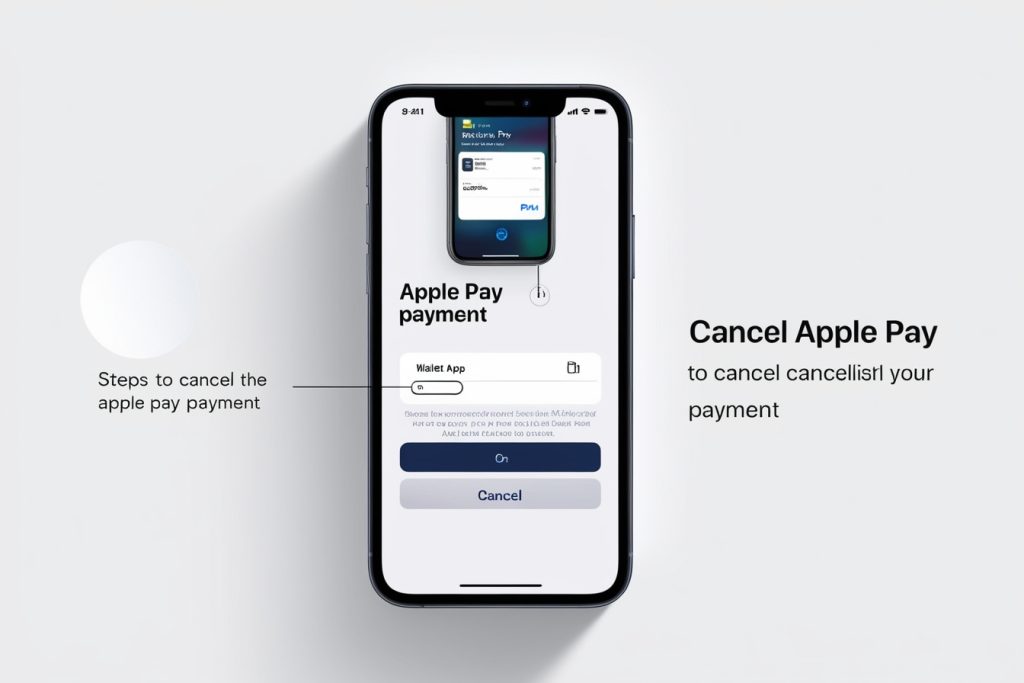
If you’re not using the device that sent the payment, you can still manage Apple Pay payments from any other Apple device with the same Apple ID.
- Open Wallet or Settings: Go to Apple Pay settings on another device linked to your Apple ID.
- Find Payment Details: Look for the payment you want to cancel.
- Attempt to Cancel: Tap “Cancel Payment” if the payment is still pending.
Using other devices lets you manage and cancel payments when needed.
What to Do If You Can’t Cancel a Payment
If there’s no option to cancel the payment, the recipient has already accepted it. In this case, you can:
- Request a Refund: Contact the recipient and politely ask them to return the money.
- Contact Your Bank: In some cases, your bank or card issuer may be able to help with a reversal.
Read Also: How Much Does a Conservator Get Paid?
How to Request a Refund on Apple Pay
While Apple Pay doesn’t provide a direct refund option once a payment is accepted, here’s what you can try:
- Ask the Recipient: Politely ask the recipient to send the money back. Many people will help if the payment was a mistake.
- Contact Apple Support: Apple Support might offer guidance on recovering the funds.
- Reach Out to Your Bank: If you used a credit or debit card, your bank might be able to assist.
Understanding Pending Apple Pay Payments
A pending payment means the transaction hasn’t been fully processed or accepted by the recipient. In this case, you may still be able to learn how to cancel Apple Pay payment by using the Messages app or Wallet app.
- Canceling Pending Payments: If the payment is pending, act quickly to cancel it. Pending payments can often be canceled within a short time frame before the funds are fully transferred.
- How to Identify a Pending Payment: To check if the payment is pending, open the Wallet app or Messages app to find the status. If it says “pending,” the “Cancel Payment” option should be visible.
Steps to Contact Apple Support for Assistance
If you can’t cancel an Apple Pay payment on your own, contacting Apple Support can help. Here’s how to get in touch:
- Visit Apple’s Support Website: Go to support.apple.com.
- Select Apple Pay: Choose Apple Pay as the topic.
- Pick a Contact Method: Select chat or phone call to speak with a support representative.
Apple Support can help with issues or explain other options for how to cancel Apple Pay payment.
What to Do if You Sent Money to the Wrong Person on Apple Pay
Accidentally sending a payment to the wrong person can happen. Here’s how to handle it:
- Contact the Recipient: Politely ask if they can return the funds if they accepted the payment.
- File a Dispute with Your Bank: If the payment was made with your debit or credit card, consider filing a dispute with your bank if the recipient won’t return the money.
Disputes are rare for personal transactions, but in some cases, your bank may help with how to cancel Apple Pay payment.
How to View Your Apple Pay Transaction History
Apple Pay transaction history allows you to keep track of all your payments and manage disputes if Apple Pay transaction history helps you keep track of all payments and manage any problems if needed.
Steps to View History
- Open Wallet: Open the Wallet app on your iPhone.
- Choose a Card: Tap the card used for Apple Pay payments.
- View Transactions: Scroll through recent transactions to see amounts, dates, and who received the payments.
By checking your history often, you can quickly catch any issues and know how to cancel Apple Pay payment if needed.
Tips for Avoiding Apple Pay Mistakes
To avoid accidental payments or sending money to the wrong person, try these tips:
- Double-Check Recipient Details: Always check the recipient’s information carefully before you confirm a payment.
- Review Payment Amounts: Make sure the payment amount is correct before you send it.
- Enable Notifications: Set up notifications with Apple Pay so you’re alerted whenever a transaction is completed.
Following these tips can help you prevent errors and understand how to cancel Apple Pay payment if needed.
What to Know About Apple Support and Refunds
If you have trouble with an Apple Pay payment, Apple Support can help.
- How to Contact Apple Support: Visit the Apple Support website or open the Support app on your iPhone.
- Refund and Dispute Help: Apple Support may not directly give refunds for accepted payments, but they can tell you what to do next.
- Refund Timelines: Refunds through Apple Pay usually take 1 to 3 business days, depending on the payment method. Following these steps will show you how to cancel Apple Pay payment if possible.
Troubleshooting Common Issues When Canceling Apple Pay Payments
If you have problems when trying to cancel an Apple Pay payment, these simple fixes can help:
- Update Your Device’s iOS: Make sure your device has the latest iOS version.
- Restart Your Device: Sometimes, a quick restart can solve small issues.
- Check Apple Pay Settings: Ensure Apple Pay is set up correctly with your bank card or Apple Cash.
If the issue continues, contacting Apple Support might be needed for further help on how to cancel Apple Pay payment.
Key Takeaways
- How to Cancel Apple Pay Payment: To Cancel payments, simply open Wallet or Messages, locate the transaction, and tap “Cancel Payment.”
- Act Quickly for Pending Payments: If a payment is still pending, cancel it through the Messages or Wallet app.
- No Cancel Option After Acceptance: Once a payment is accepted, cancellation is no longer possible.
- Request a Refund if Necessary: If you can’t cancel, request the recipient to return the funds.
- Apple Support Can Help: Reach out to Apple Support if you need guidance on disputes or further assistance.
Similar Questions
Can I cancel an Apple Pay transaction?
Yes, you can cancel an Apple Pay transaction if it’s still pending and hasn’t been accepted by the recipient.
Can an Apple Pay payment be reversed?
Once accepted, an Apple Pay payment can’t be reversed. You’ll need to ask the recipient to send the money back.
How to Cancel Apple Pay Payment on my Apple Card?
Go to the Wallet app, find the payment, and select “Cancel Payment” if it’s still pending.
How do I stop Apple Pay?
To disable Apple Pay, go to Settings > Wallet & Apple Pay on your iPhone and turn off Apple Pay settings.
Final Thoughts…
Apple Pay makes payments easy, but knowing how to cancel Apple Pay payment when needed is important for smooth use. Whether you’re canceling a pending payment or reaching out to Apple Support, these steps help you keep control over your payments.