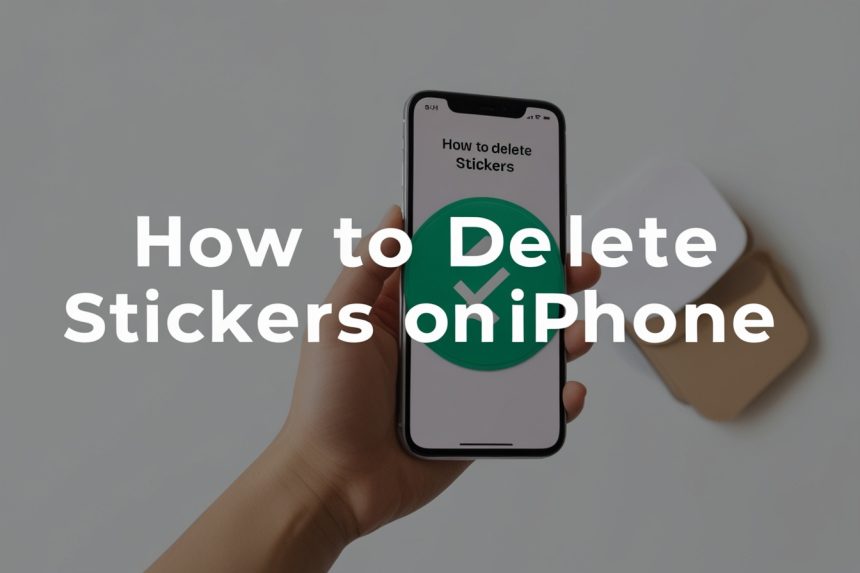Stickers are a fun way to add personality to your messages, but sometimes they can crowd your iPhone’s Messages app or keyboard. Knowing how to delete stickers on iPhone is helpful if you want to remove unwanted or old stickers. This guide gives simple steps to delete stickers on iOS, whether they’re on the keyboard, in the Messages app, or in entire sticker packs.
What Are Stickers on iPhone and Why Delete Them?
Stickers on iPhone are images, emojis, or graphics that you can add to your messages for a bit of fun or expression. However, over time, having too many stickers can make your Messages app feel cluttered and harder to navigate.
Sometimes, you may want to delete stickers you don’t use anymore or remove a sticker that you accidentally added. Knowing how to delete stickers on iPhone is helpful because it keeps your app organized and clean.
How to Delete Stickers on iPhone iOS 17
If your iPhone uses iOS 17, you can delete stickers in just a few easy steps. First, open the Messages app and go to the conversation with the sticker you want to delete.
- Touch and Hold the Sticker: Press and hold the sticker until options appear.
- Select “Delete”: Tap “Delete” to remove the sticker from your Messages app.
In iOS 17, deleting a sticker is simple and quick. Just remember that this method only removes that specific sticker from the message. Knowing how to delete stickers on iPhone helps keep your Messages app tidy.
How to Delete Stickers on iPhone 14 and Other Models
For iPhone 14 and other models, the process for how to delete stickers on iPhone is almost the same. Open the Messages app, go to the conversation, and find the sticker you want to delete.
- Long Press on the Sticker: Hold down on the sticker until a menu appears.
- Choose “Delete”: Tap the “Delete” option to remove it.
This method works on many iPhone models, including iPhone 13, iPhone 15, and even older models with compatible iOS versions.
How to Delete a Sticker Pack from iPhone
Sometimes you may want to delete a whole sticker pack instead of just one sticker. Here’s how to delete stickers on iPhone by removing an entire sticker pack:
- Open Messages App: Go to your Messages app and start a conversation.
- Tap on the App Store Icon: Tap the App Store icon next to the text box.
- Manage Sticker Packs: Swipe left to find the sticker pack, then tap on it to delete.
Deleting a sticker pack can make your app less cluttered, especially if you have packs you don’t use anymore.
Removing Stickers from iPhone Keyboard
To remove stickers from the iPhone keyboard, follow these steps for how to delete stickers on iPhone:
- Open Settings: Go to your iPhone’s “Settings” app.
- Go to Keyboard Settings: Navigate to “General” and then “Keyboard.”
- Manage Stickers: Find the sticker settings and turn off the stickers you don’t want.
This will prevent unwanted stickers from appearing on your keyboard, keeping your typing area clean and clutter-free.
How to Delete Stickers in Messages on iPhone
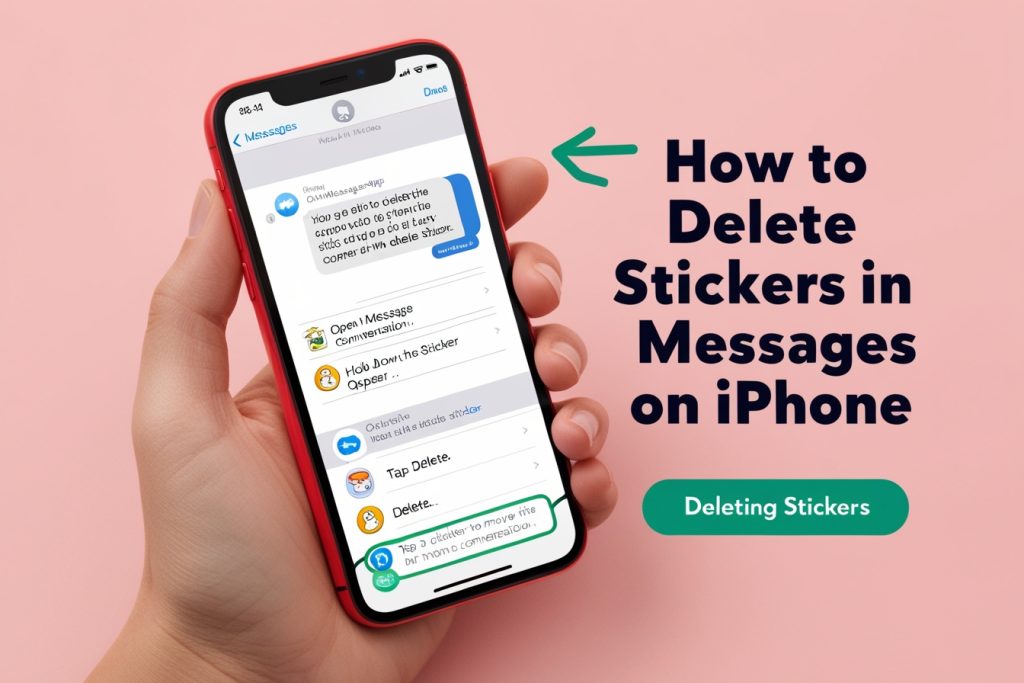
If you want to delete stickers within a message conversation, here’s how to delete stickers on iPhone:
- Open the Messages App: Go to the conversation with the stickers.
- Hold Down on the Sticker: Press on the sticker until options appear.
- Choose “Delete”: Tap “Delete” to remove the sticker from the conversation.
Deleting stickers in Messages can help you remove stickers that you may have sent by mistake.
Read Also: How to Cancel Regal Unlimited Subscription – A Complete Guide
How to Delete Custom Stickers on iPhone
To delete custom stickers on your iPhone, follow these steps for how to delete stickers on iPhone:
- Open the Messages App: Start a conversation and access your custom stickers.
- Tap and Hold the Sticker: Long-press the custom sticker you want to remove.
- Tap “Delete”: Choose the delete option to remove the sticker.
Custom stickers can be removed this way to keep your Messages app tidy.are often created through third-party apps, so removing them can make your app less cluttered.
How to Delete Memoji Stickers on iPhone
If you want to delete Memoji stickers from your iPhone, here’s how to delete stickers on iPhone:
- Open Messages App: Go to a message and open the Memoji sticker section.
- Press and Hold the Memoji: Find the Memoji sticker you want to delete and hold it.
- Delete the Memoji Sticker: Tap “Delete” to remove it.
Deleting Memoji stickers can free up space for new ones or make room on your keyboard.
Managing and Rearranging Stickers in iMessage
To rearrange or manage your stickers, here’s how to delete stickers on iPhone:
- Open iMessage App: Go to a conversation in iMessage.
- Access the Sticker Drawer: Open the sticker drawer and press on a sticker.
- Rearrange or Delete: Move stickers to reorder them, or delete ones you don’t want.
Managing stickers lets you keep your favorites easy to find and remove the ones you rarely use.
Final Thoughts…
Learning how to delete stickers on iPhone is easy and helps keep your Messages app and keyboard neat. Whether you want to remove unwanted packs, clear custom stickers, or manage Memoji, these steps make it simple to organize your sticker collection on iOS.
People Also Ask
How do I delete Stickers from my iPhone?
Open Messages, tap and hold the sticker, then select “Delete” to remove it.
How do you manage Stickers on iPhone?
Go to Messages, tap the App Store icon, then swipe to find and manage sticker packs.
How do I remove recently used Stickers?
Clear recent stickers by opening Messages, then accessing the sticker drawer and removing unwanted ones.
How to remove photo Stickers?
Open Messages, tap and hold the photo sticker, then choose “Delete” to remove it from the conversation.
Key Takeaways
- Deleting Stickers: You can delete individual stickers by holding them down and tapping “Delete.”
- Remove Entire Packs: Sticker packs can be deleted in the Messages app’s settings.
- Keyboard Management: Stop unwanted stickers from showing on your keyboard in the iPhone’s settings.
- Memoji and Custom Stickers: Remove custom or Memoji stickers in the Messages app.
- Rearranging Stickers: Manage and reorder stickers to keep your favorites easy to find.